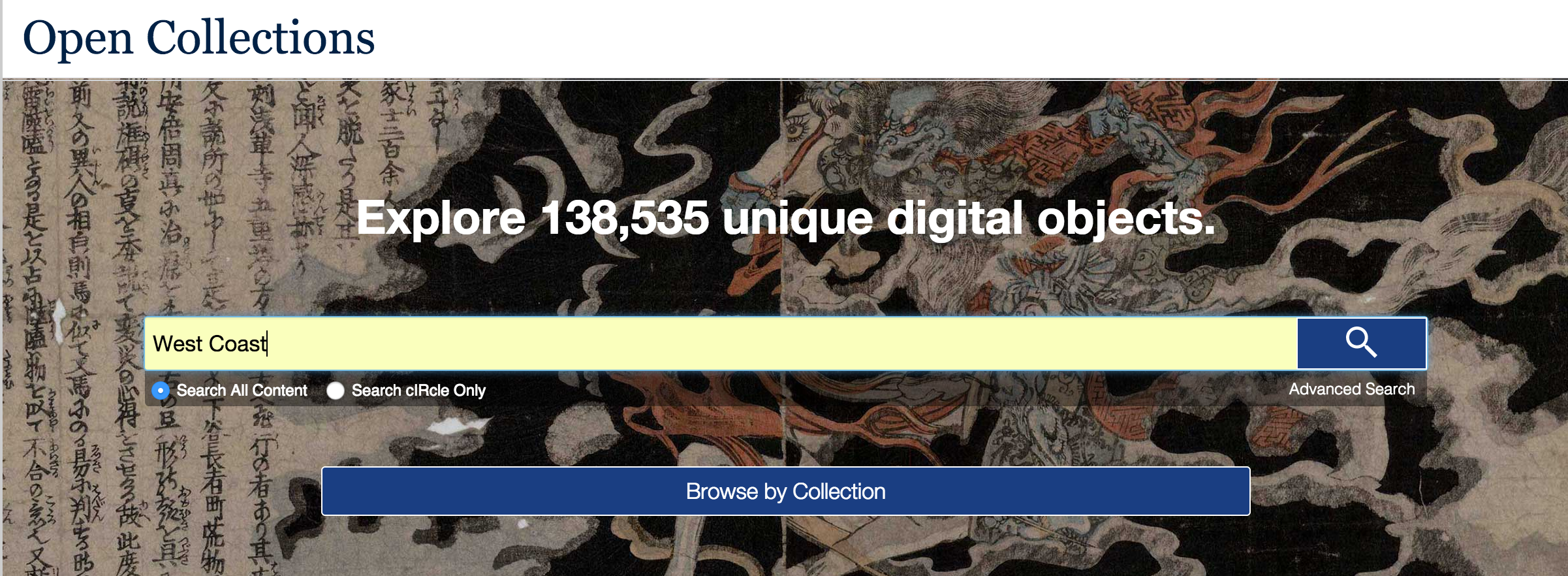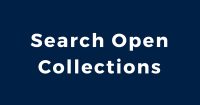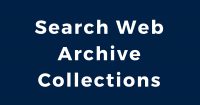With over 138,535 unique digital objects on Open Collections (and mores showing up every day!) you might be overwhelmed, especially with all whiz-bang visualizations and featured collections. In our “Exploring Open Collections” series we’ll pick an aspect of the portal to explore and share with you guys!
With so many objects how do I find anything cool? Like a new desktop picture?
Start by picking a term that interests you. It could be anything from ‘dog’ to ‘typewriter’ to ‘camels.’ Today we’re going with the appropriately vague, but always relevant, ‘West Coast.’
Searching with this term comes up with a lot of objects, which means we will have to limit them to specific things we’re interest in, known here as ‘filtering’.
Filtering with Open Collections comes with two options:
- Drill-Down: updates filter terms each time you change them and changes the results to match. This is the type of search used here.
- Facet: includes all the filter terms in results for your beginning search regardless of filters added.
Most of our results are text, so we will limit our search by Still Image to get a picture for our desktop.
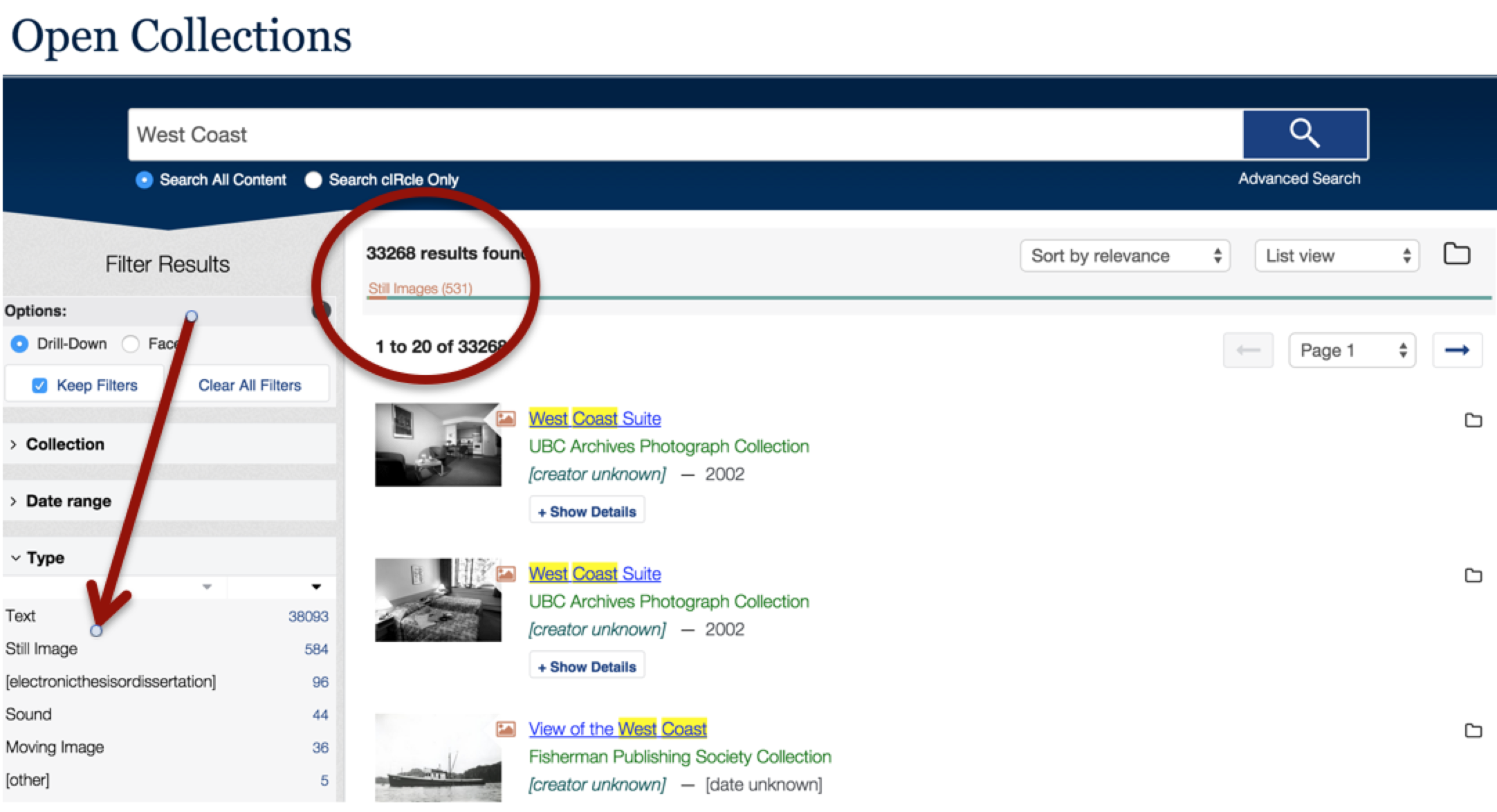
You can filter to ‘still image’ by clicking the little orange bar at the top (circled here in red) or choose it in the options bar to the left under ‘Type’
In addition to Type the options bar you can limit by a whole host of item listed on the options bar. Well this was true of our old collection too, it didn’t come with a) organized drop down menus and b) time line visualizations.
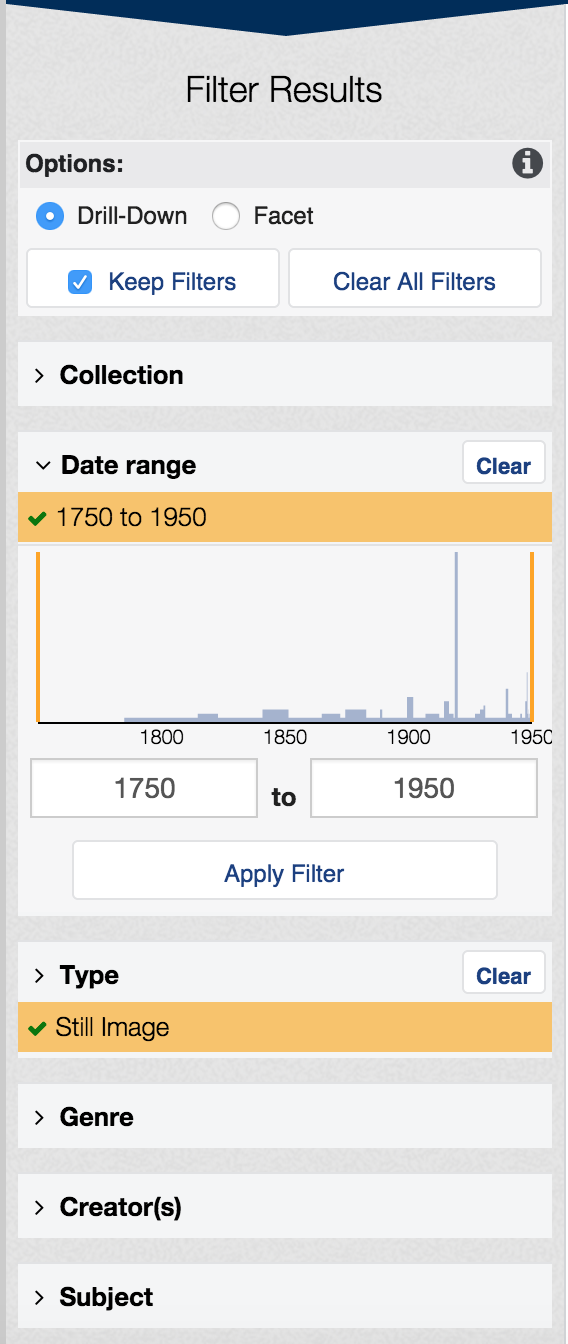
One of the coolest things about the new Open Collections is the Date Range visualization for every search you do. You can limit your search by clicking and dragging the orange date lines on the picture or by typing them in!
To further limit this search pick a Genre – ‘Prints’ seems like a good one to get single images rather than exploring through albums. Limit by Subject too– Here we limited by ‘Landscape Representation’ rather than a ‘Photograph’.
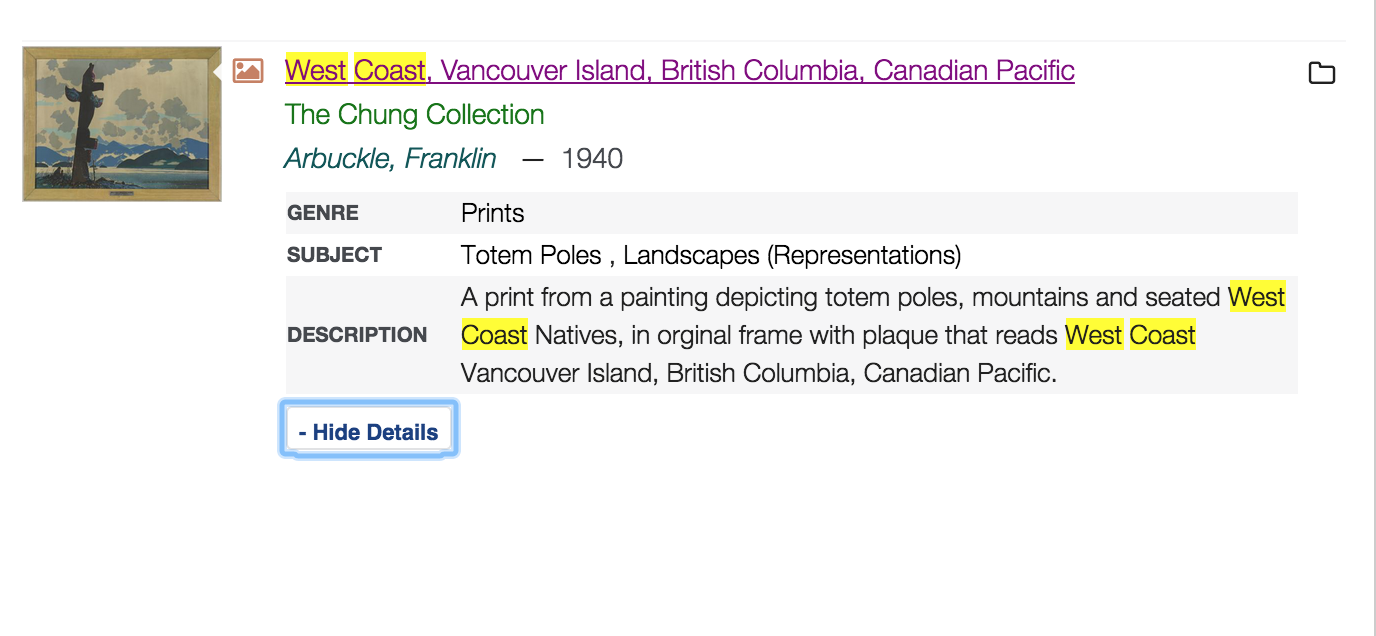
Success! I’ve ended up with a visually stunning painting of the water and mountains on Vancouver Island from 1940!
Here’s where the real fun begins. Go to the image listing. In the upper left hand corner there’s a keyboard that details tips for making the image full screen, rotating it, even cropping – so you can share it or download it.
Scrolling down allows you to download the image, check out the metadata attached, cite in any style, comment, find related items, or even see who else worldwide has viewed it!
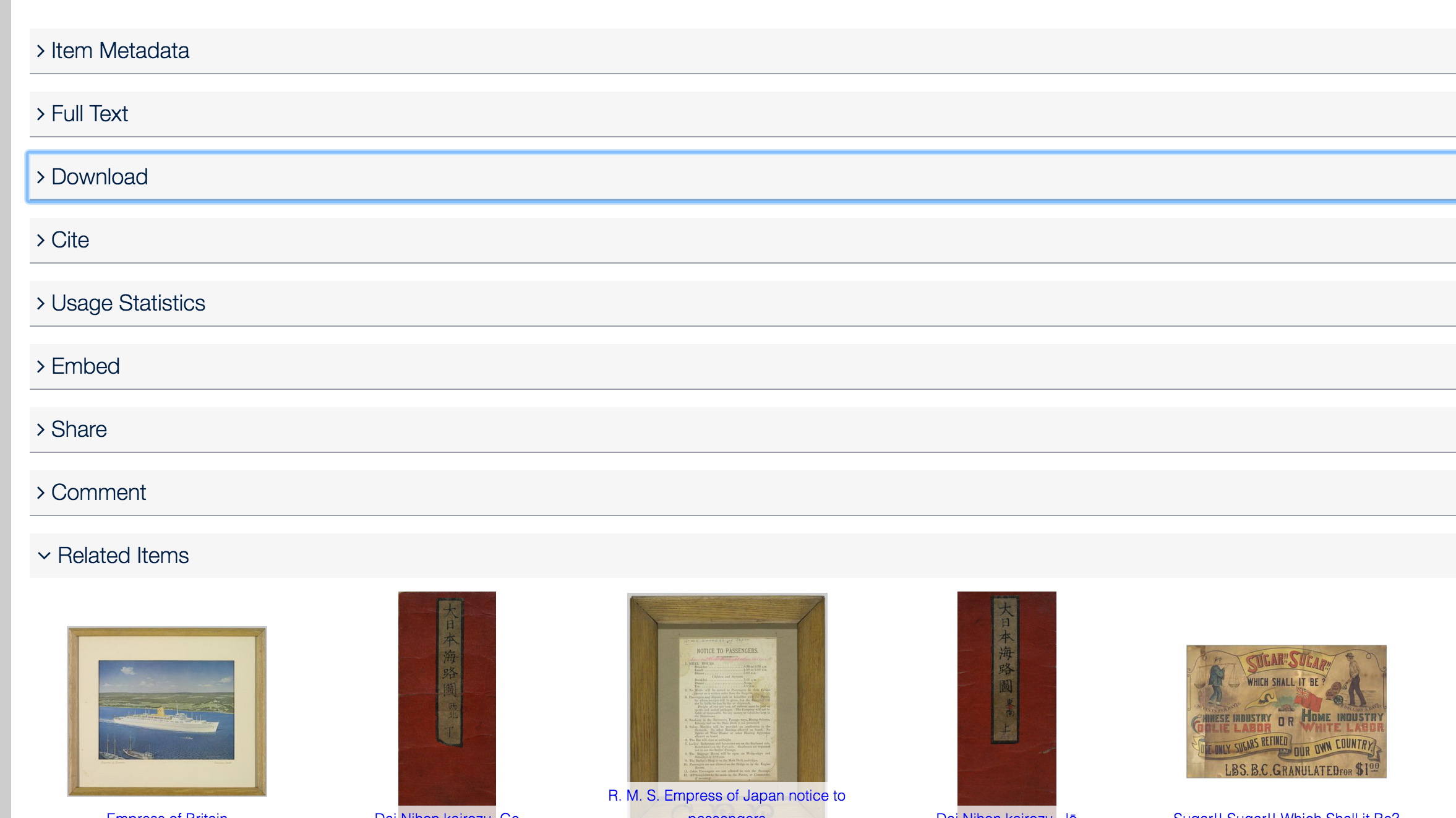
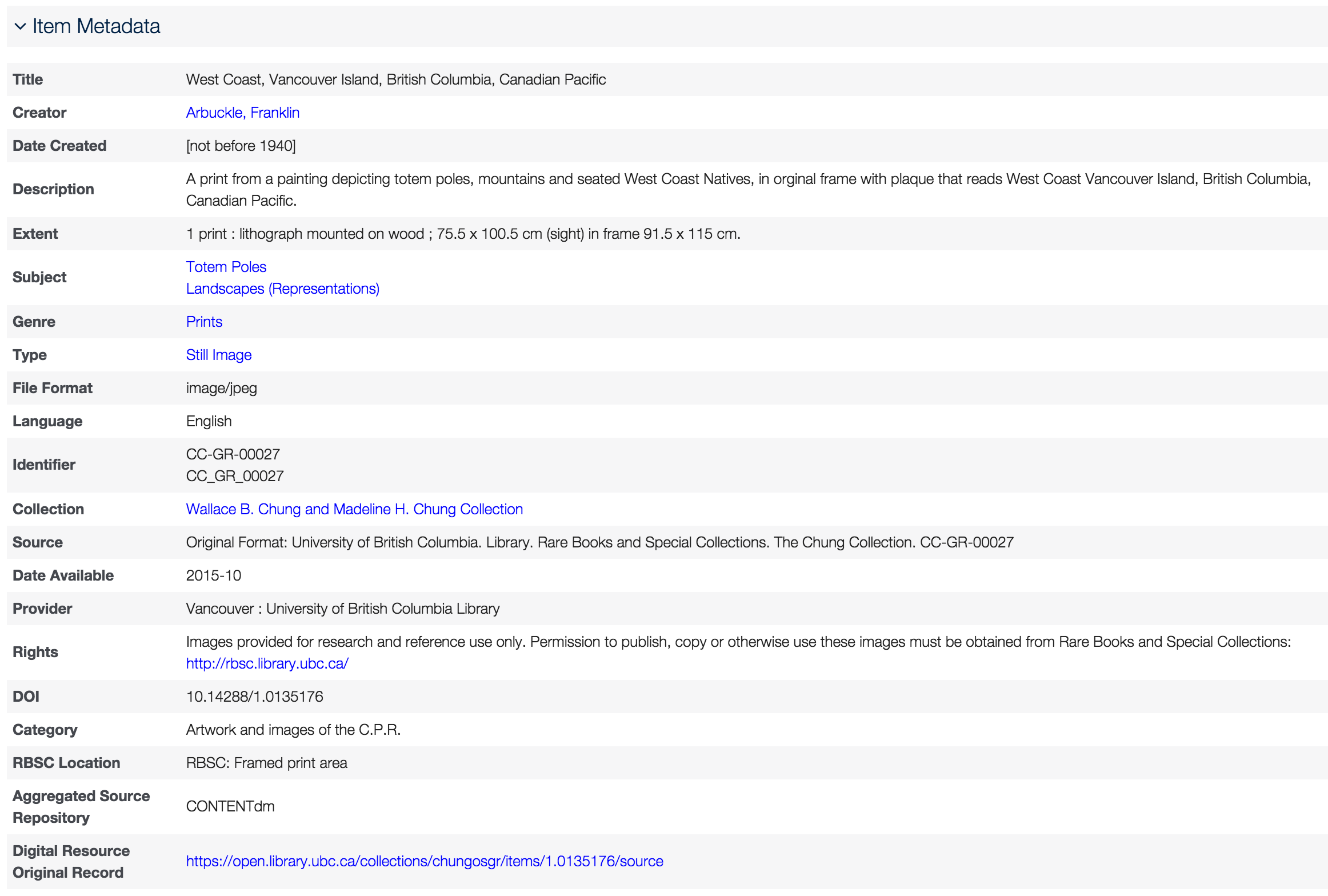
Expand the Item Metadata tab to see what our updated metadata offers– lot more options for search and discovery! See items in the same fields by clicking on the linked words.
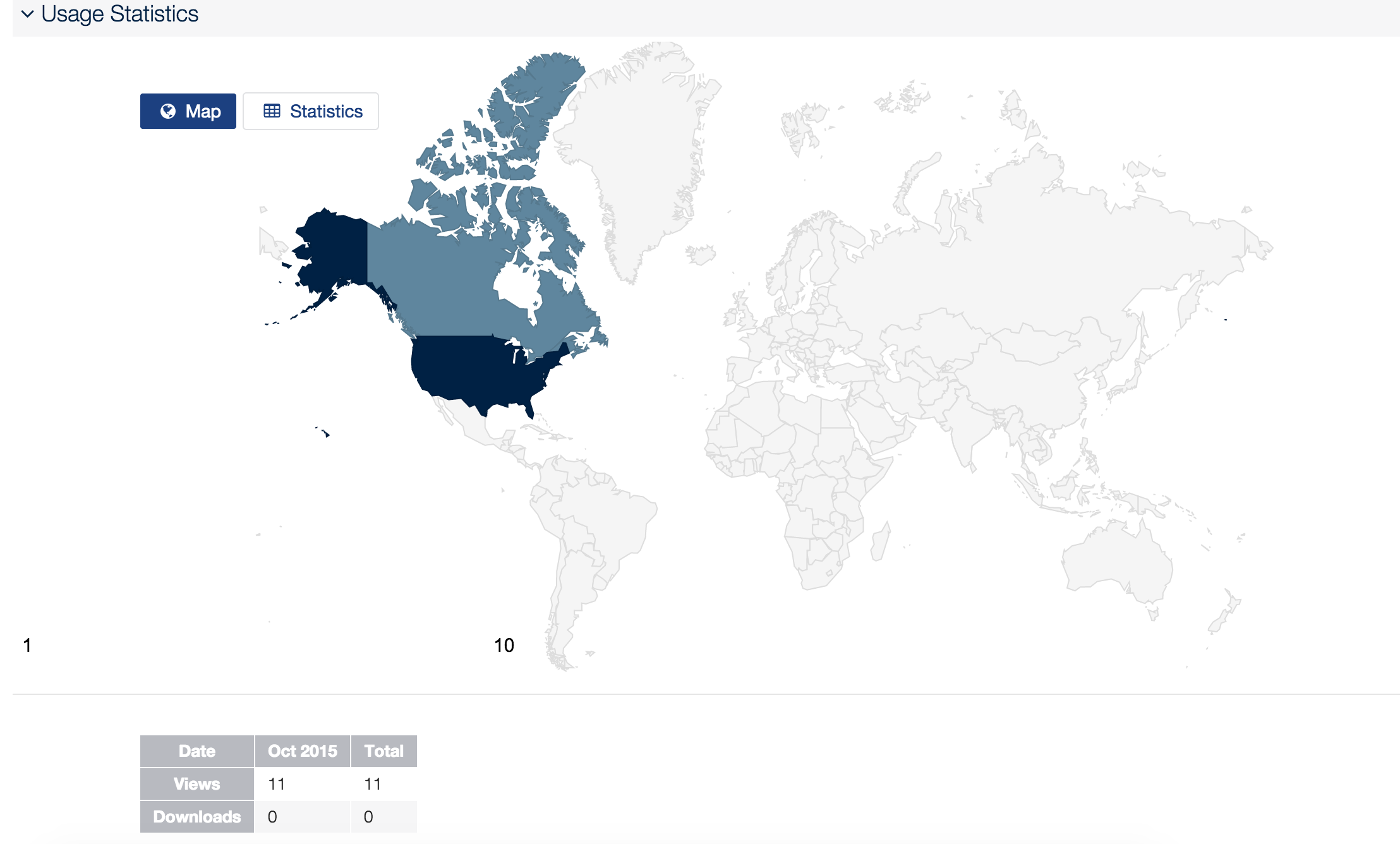
It doesn’t get any cooler than this! Use Usage Statistics Find out who else is interested in the same objects you are!
All that’s left to do is download it, and set it as your desktop!
Share what you guys have found in the new Open Collections here and by tweeting with #UBCOpenCollections! Or tell us what else you’d like to learn about Open Collections – it just might be the subject of our next blog!